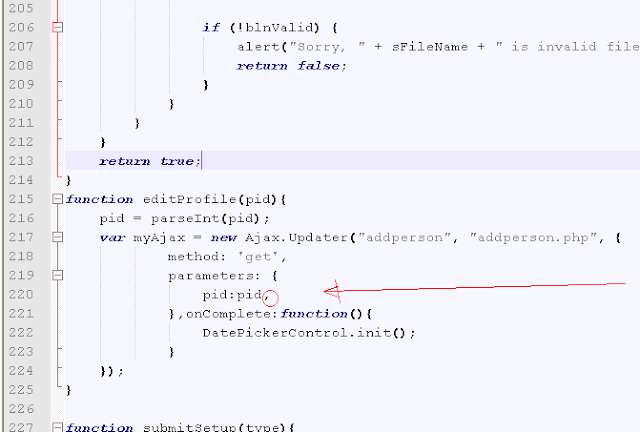Recently, our teachers in Software Engineering shared to us
the files they used for our discussions on PN's network for easy
access. What we'll do is just download those files using ftp.
Unfortunately, some of us run into some unknown problems. Some who doesn't have
any ftp applications such as Filezilla and just rely on windows explorer were
unable to connect to the ftp server. As a resolution, our teacher was forced to
send us the files trough email attachments which I think would not be the best
way. But
since I received the files without any problems, I settled to it and just
forget about the ftp issue.
Later just this week, one of our clients in the company
where I'm working ran into the same problem. And this time, it's not anymore
advisable to just send an email with attachments as large as almost 1GB. So I
tried scouting the net for the problem and of course, any possible solution. Luckily, I
found a solution but never have a comprehensive understanding on the cause of
the problem.
Though I had a little knowledge about the active and passive connections, some connection handshakes, firewalls and some restrictions which I think could be the possible cause of the problem.
For those having problems connectiong to the ftp server and don’t have any
ftp client besides windows explorer, you can try editing the following settings
to get you connected to the server:
- Click
Start
- Click
Control Panel
- If you’re
Control Panel is in Classic View (See Left Panel), just click Internet
Options. If it’s in Category View click Network and Internet Connections
then Click Internet Options.
- A new
window should open, Click Advanced tab.
- Scroll
down and find “Use Passive FTP (for firewall and DSL modem compatibility)”.
It is under the Browsing category.
- Once
you find it, uncheck the box beside it and click Aplly, then Ok.
Alternately, you can just press Windows + R right away ang type inetcpl.cpl
for shortcut, or you can open Internet Explorer and click Tools on the Menu bar
and click Internet Options. You can then follow step 4 to 6 above.
If you still cannot connect, just post your comments below and I’ll gladly
try to answer all your concerns.
Sources: